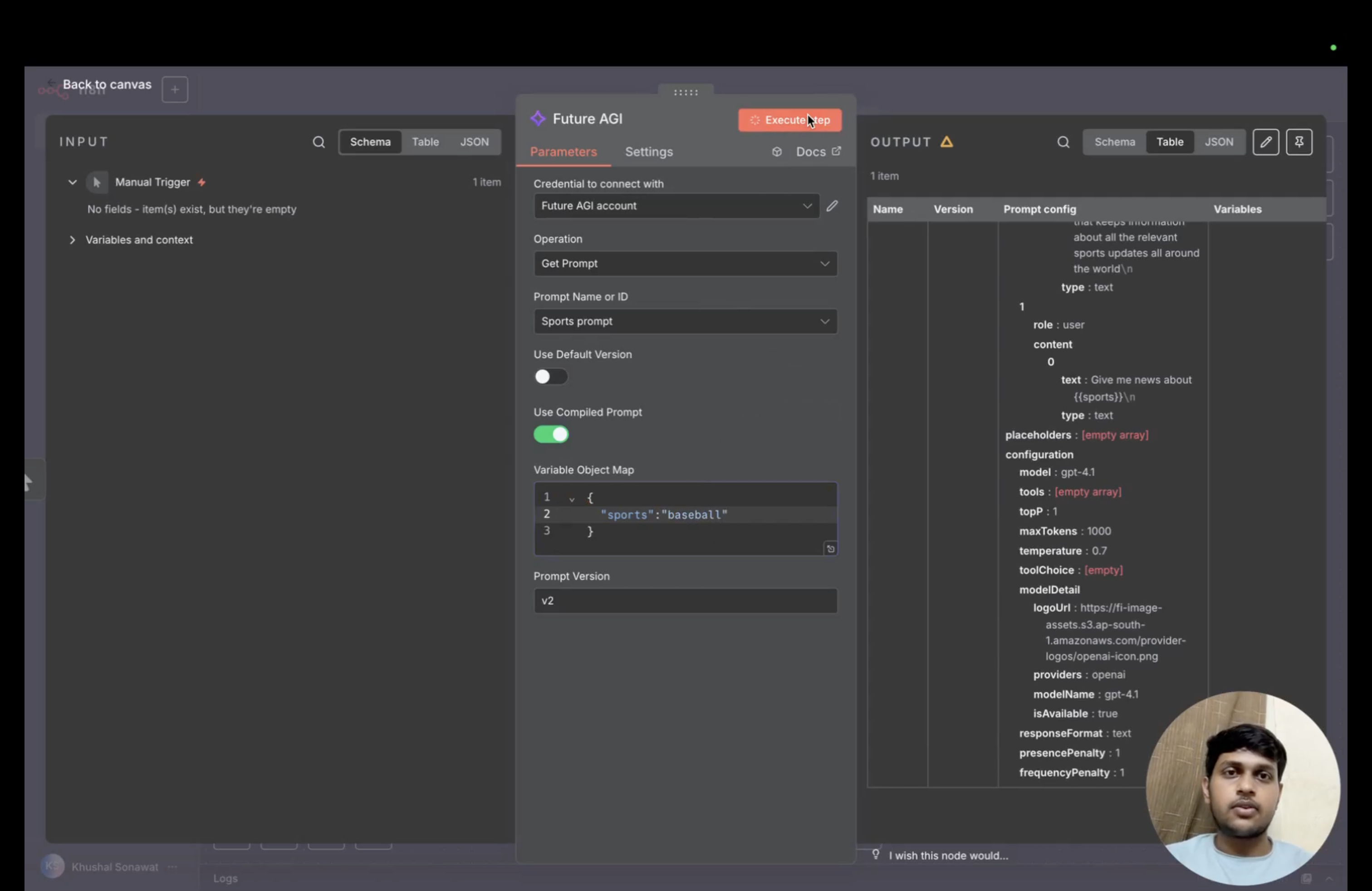The Future AGI n8n integration allows you to seamlessly incorporate AI-powered prompts and workflows into your automation processes. This integration provides a community node that connects your n8n workflows directly to the Future AGI platform, enabling you to fetch, manage, and utilize your prompts within automated workflows.
Installing Community Nodes
To use Future AGI functionality within n8n, you’ll need to install the Future AGI community node. Follow these steps:- Access Community Nodes: Navigate to the Community Nodes section in your n8n instance settings.
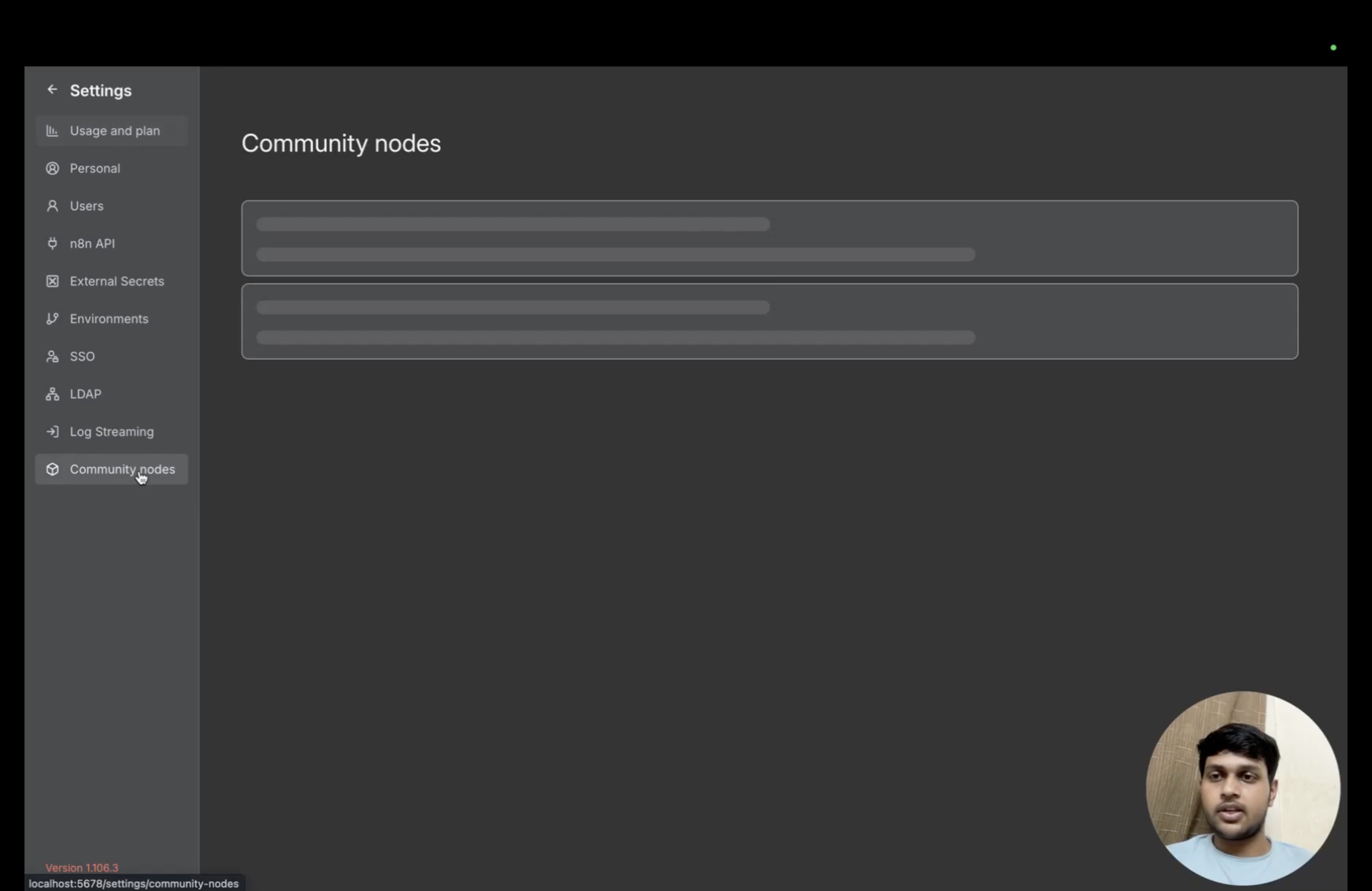
- Install Future AGI Node: Enter the Future AGI community node package name:
@future-agi/n8n-nodes-futureagi
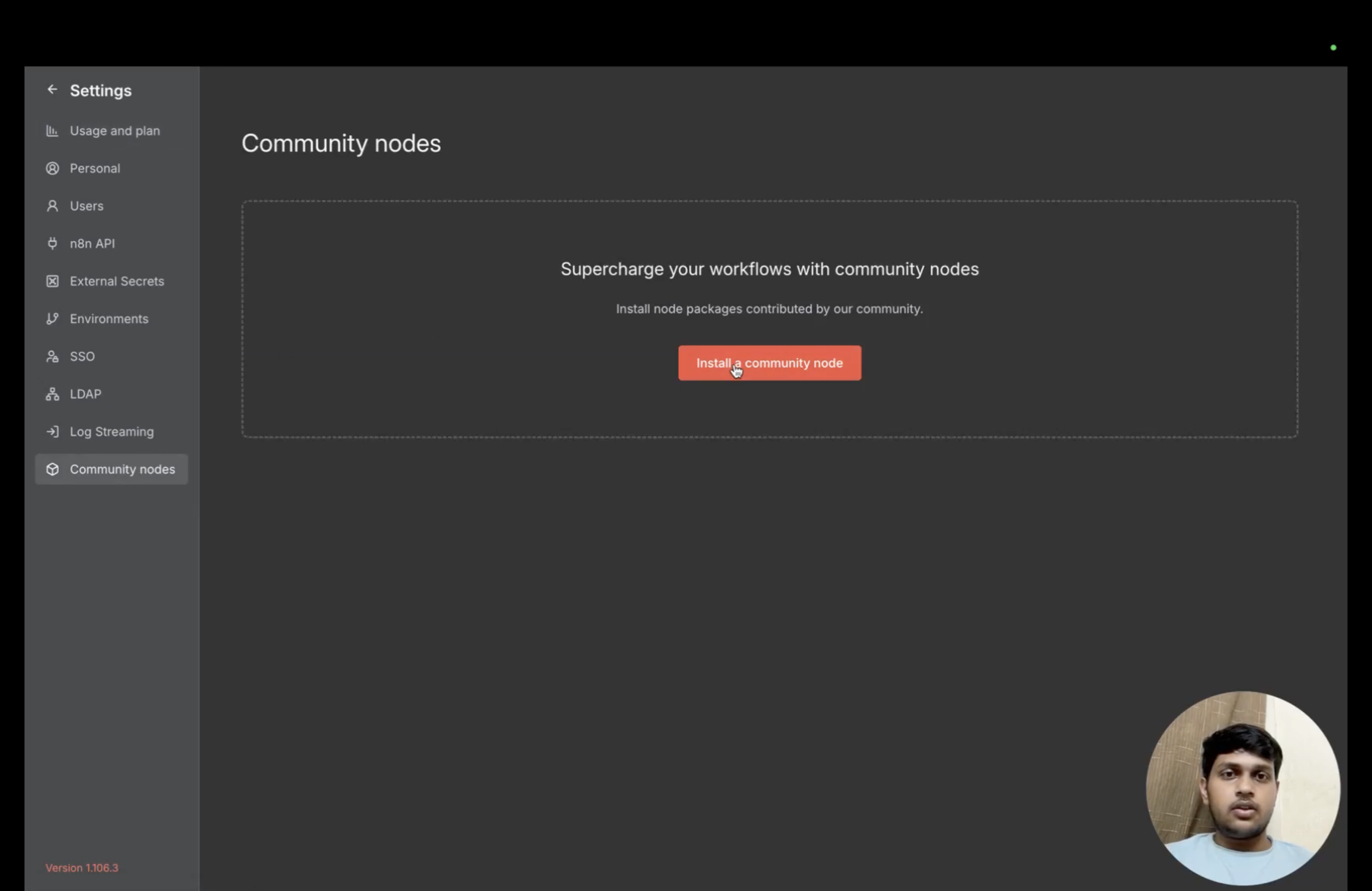
- Verify Installation: Confirm the Future AGI node is successfully installed and available in your workflow editor.
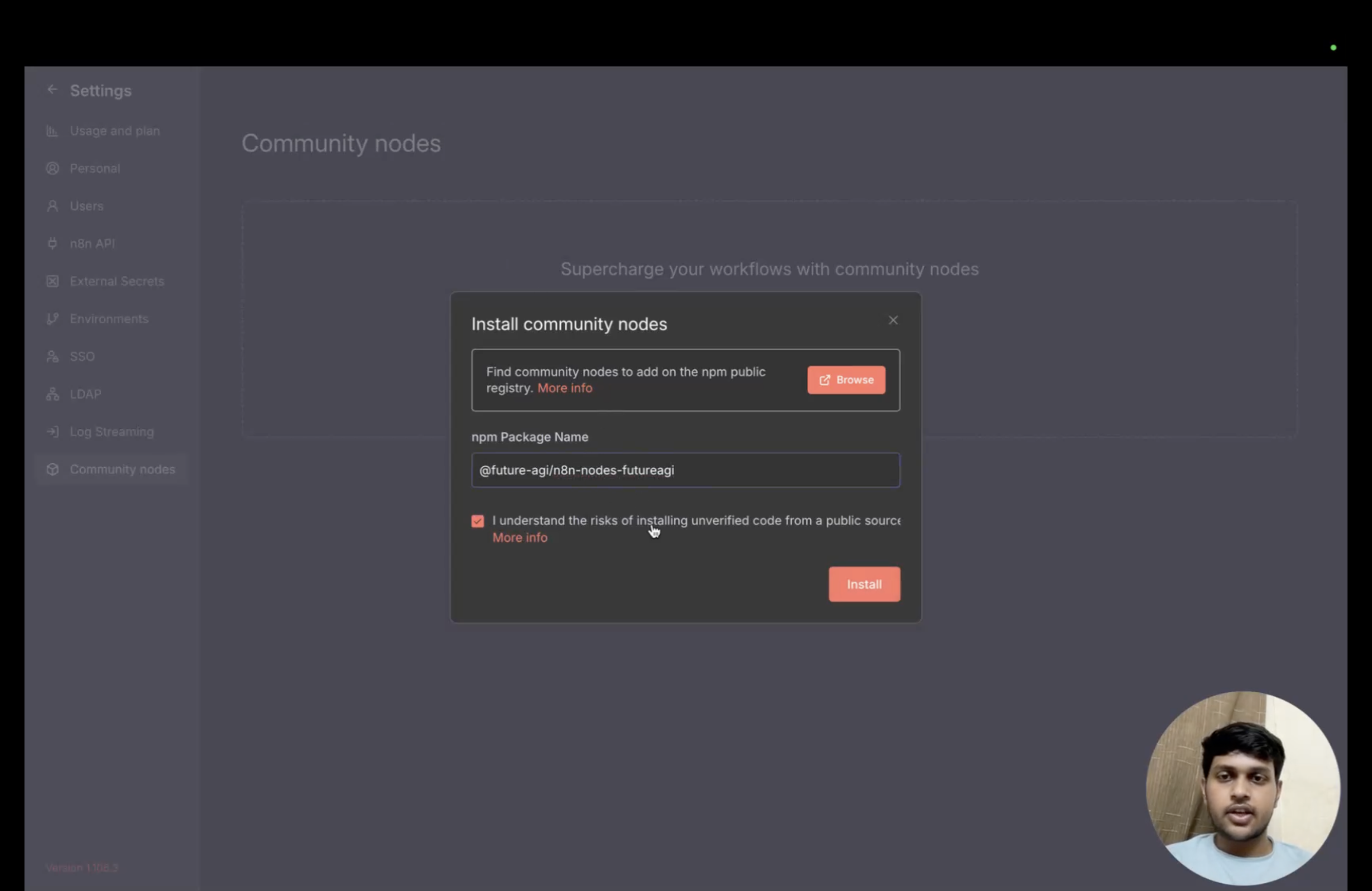
2. Configuration
Setting up credentials is essential for using the Future AGI node in your n8n workflows. You’ll need to configure your Future AGI API credentials to enable communication between n8n and the Future AGI platform.Finding and Using the Future AGI Node
Once you have installed the community node, you can start using it in your workflows:- Search for Future AGI Node: In your n8n workflow editor, search for “Future AGI” in the list of available nodes.
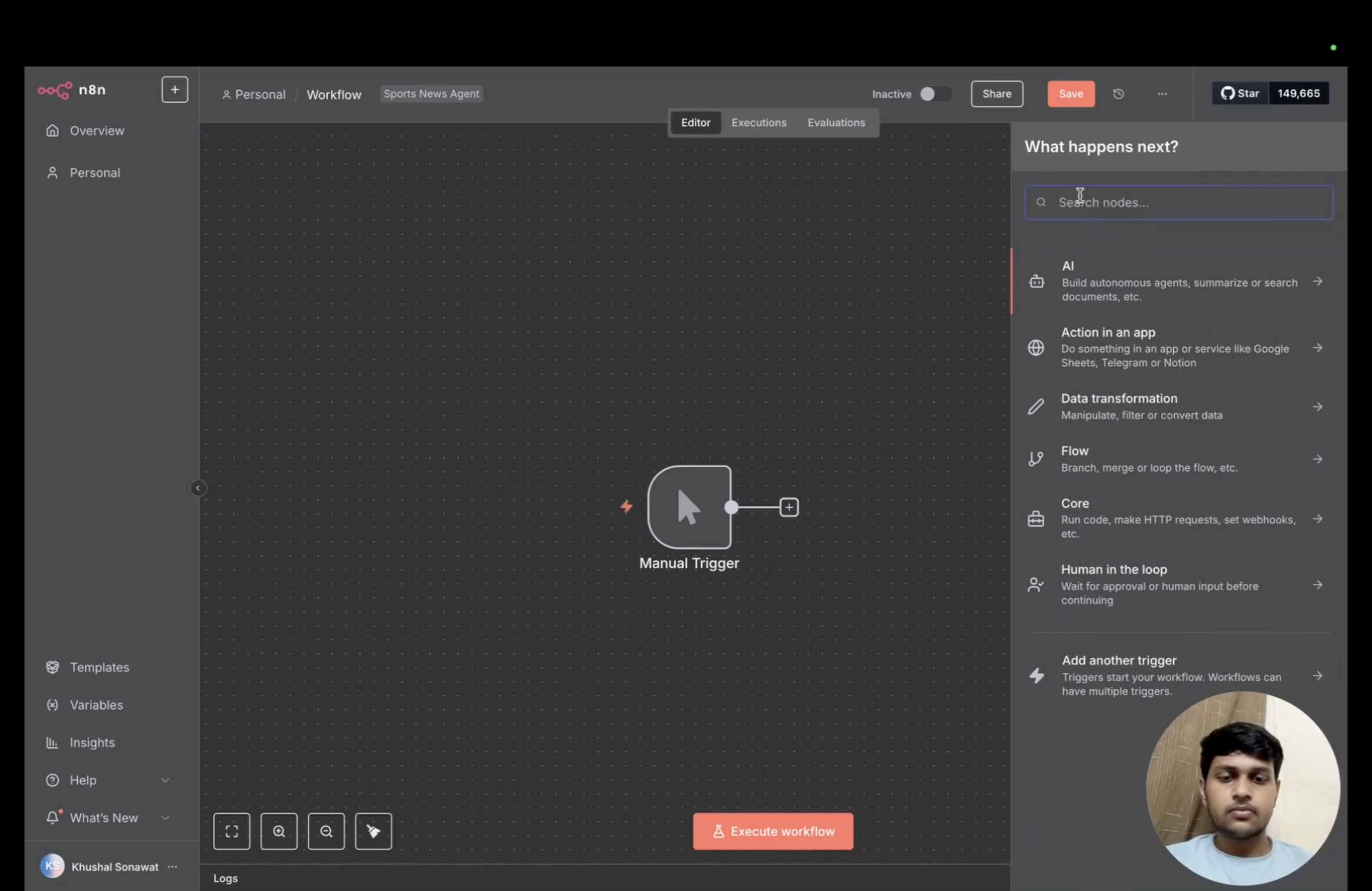
- Select the Node: Click on the Future AGI node to add it to your workflow.
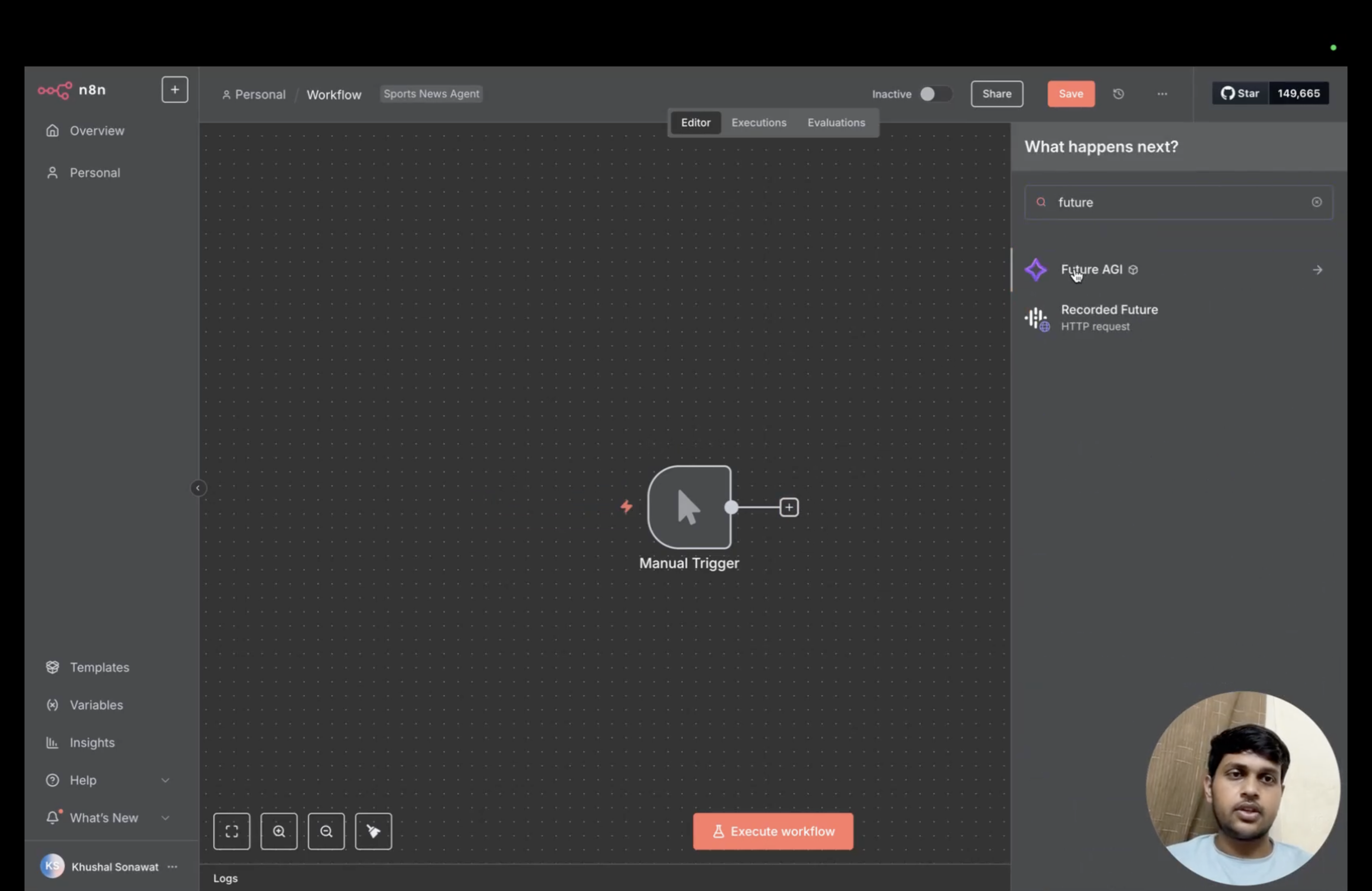
- View Available Operations: Once added, click on the node to view the list of supported operations:
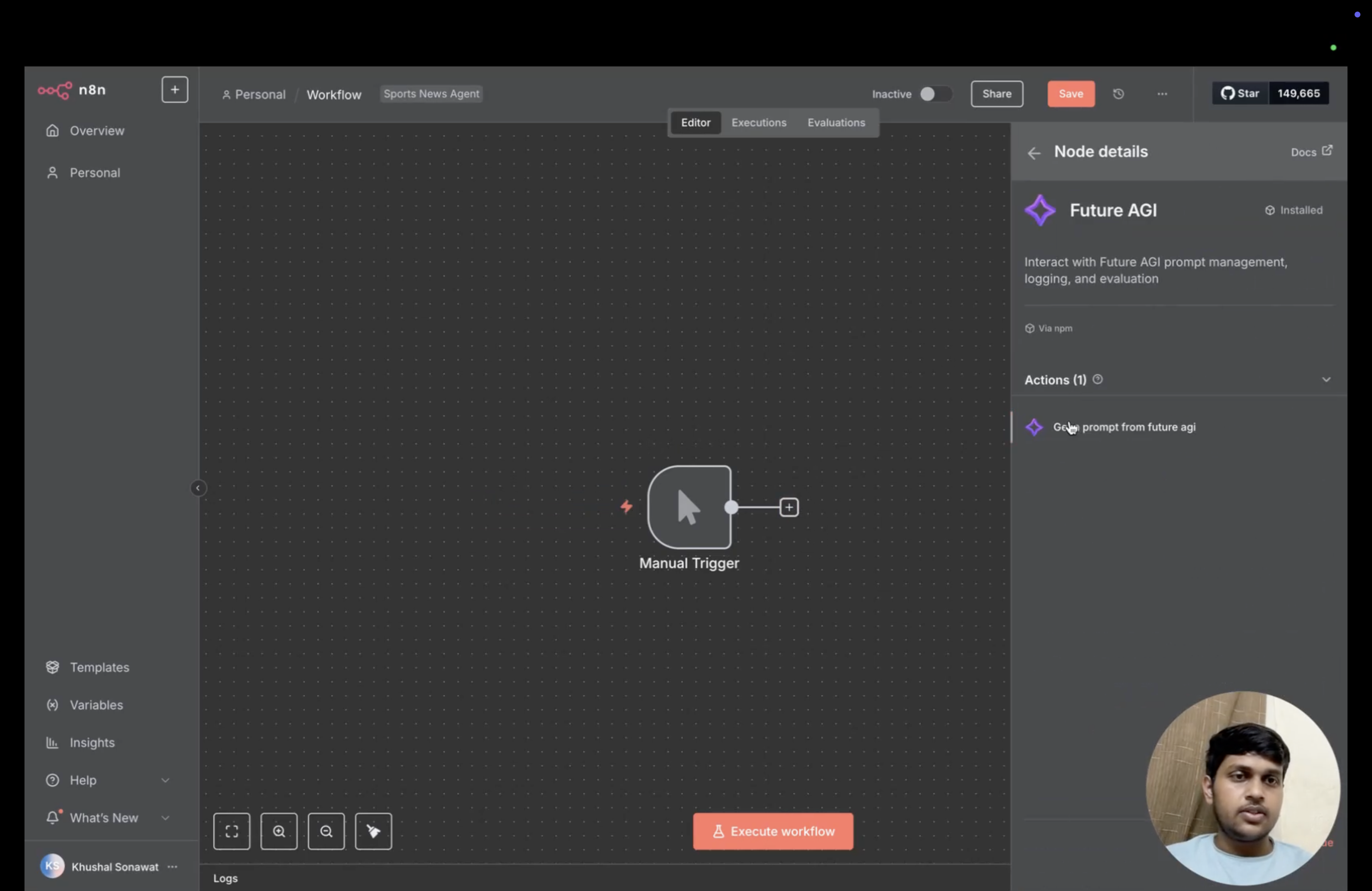
- Get a prompt
- Select Operation: Click on your desired operation to proceed to the configuration screen.
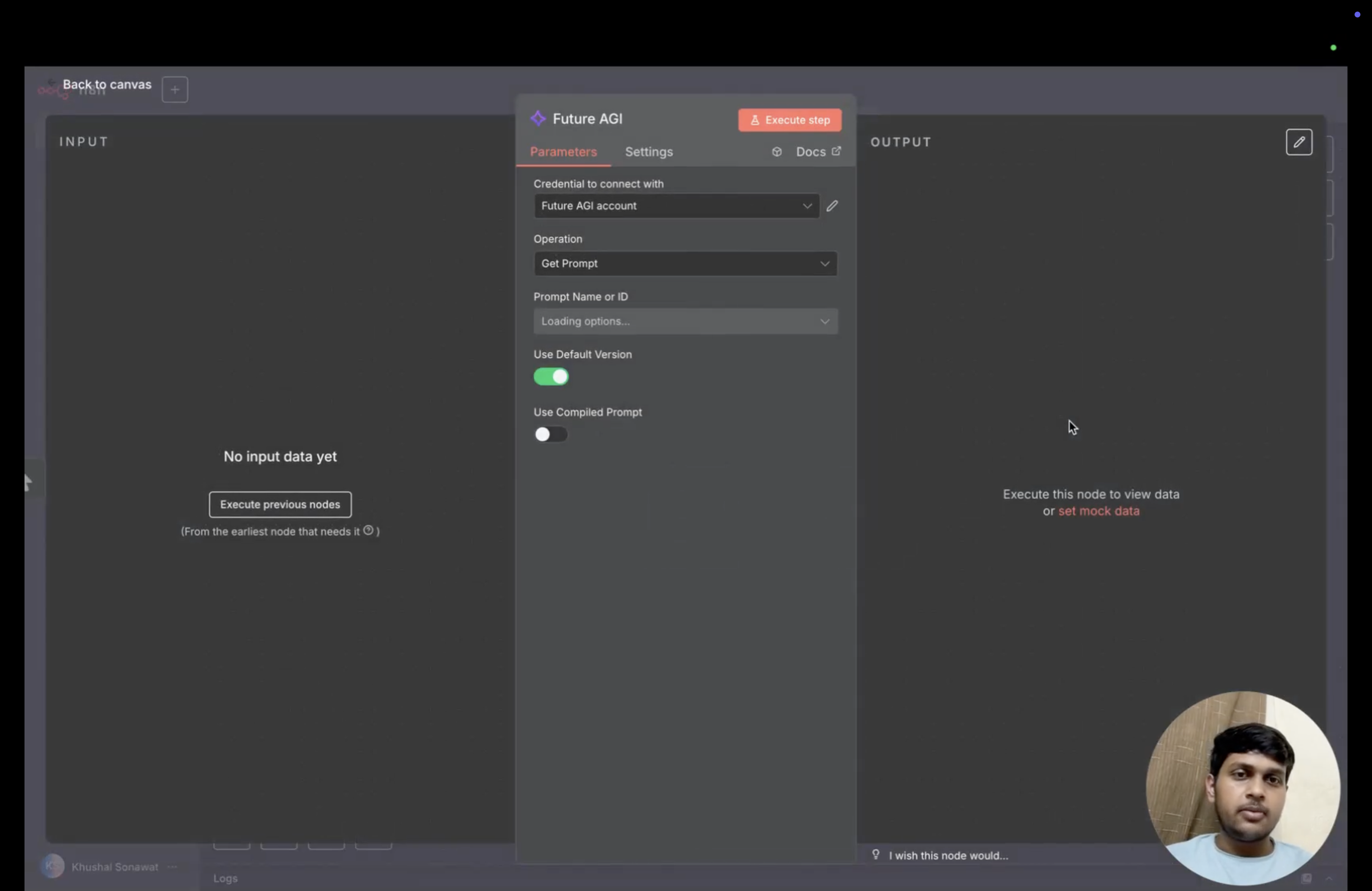
Setting Up Credentials
Once you’re on the operation screen, you’ll need to configure your Future AGI credentials:- Access Settings Window: Navigate to the settings window to add your API credentials.
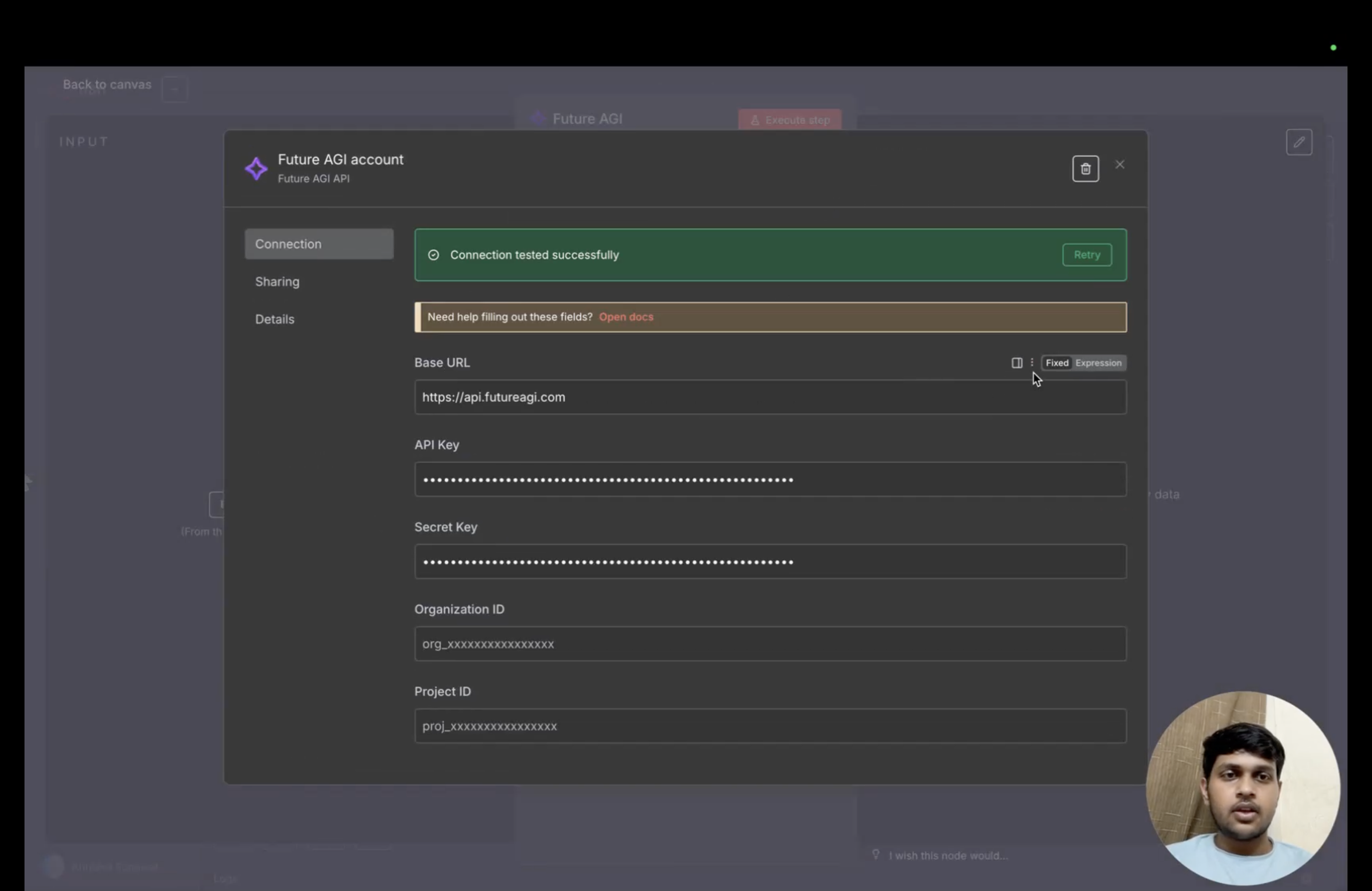
- Configure API Credentials: Enter your Future AGI credentials:
- Base URL:
https://api.futureagi.com - API Key: Your Future AGI API key
- Secret Key: Your Future AGI secret key
- Base URL:
keys section.
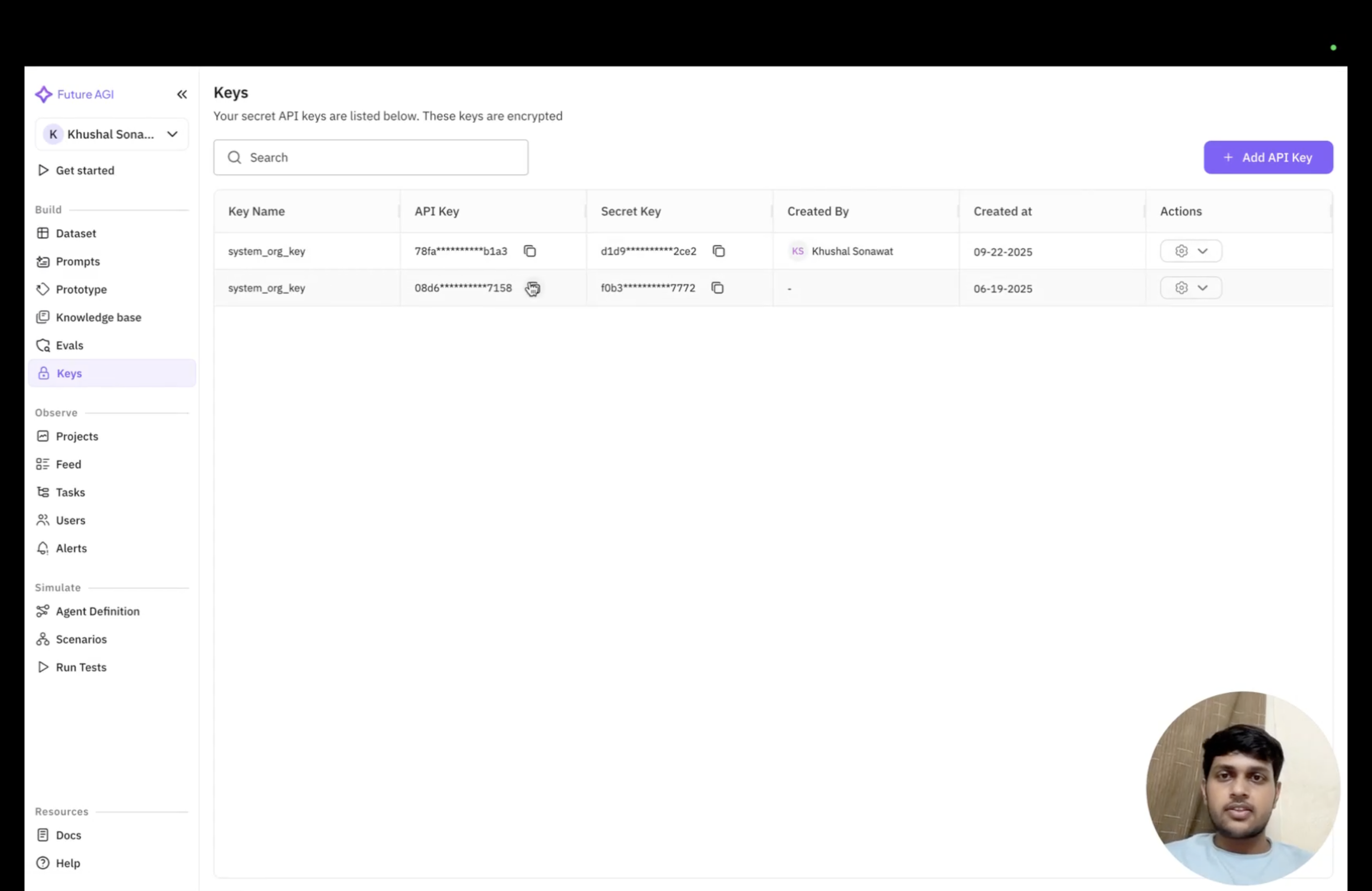
- Test Connection: After entering your credentials, make sure to test the connection to verify that your setup is working correctly. This ensures that n8n can successfully communicate with the Future AGI platform.
3. Offered Functionalities
Now that you have successfully configured the Future AGI node with your credentials, you’re ready to fetch prompts directly from the Future AGI platform within your n8n workflows. The node will automatically retrieve and display all the prompts you have configured in your Future AGI account.- Get a prompt
Get a Prompt
Access and retrieve prompts from the Future AGI platform directly within your n8n workflows. This functionality allows you to dynamically fetch optimized prompts for your AI operations.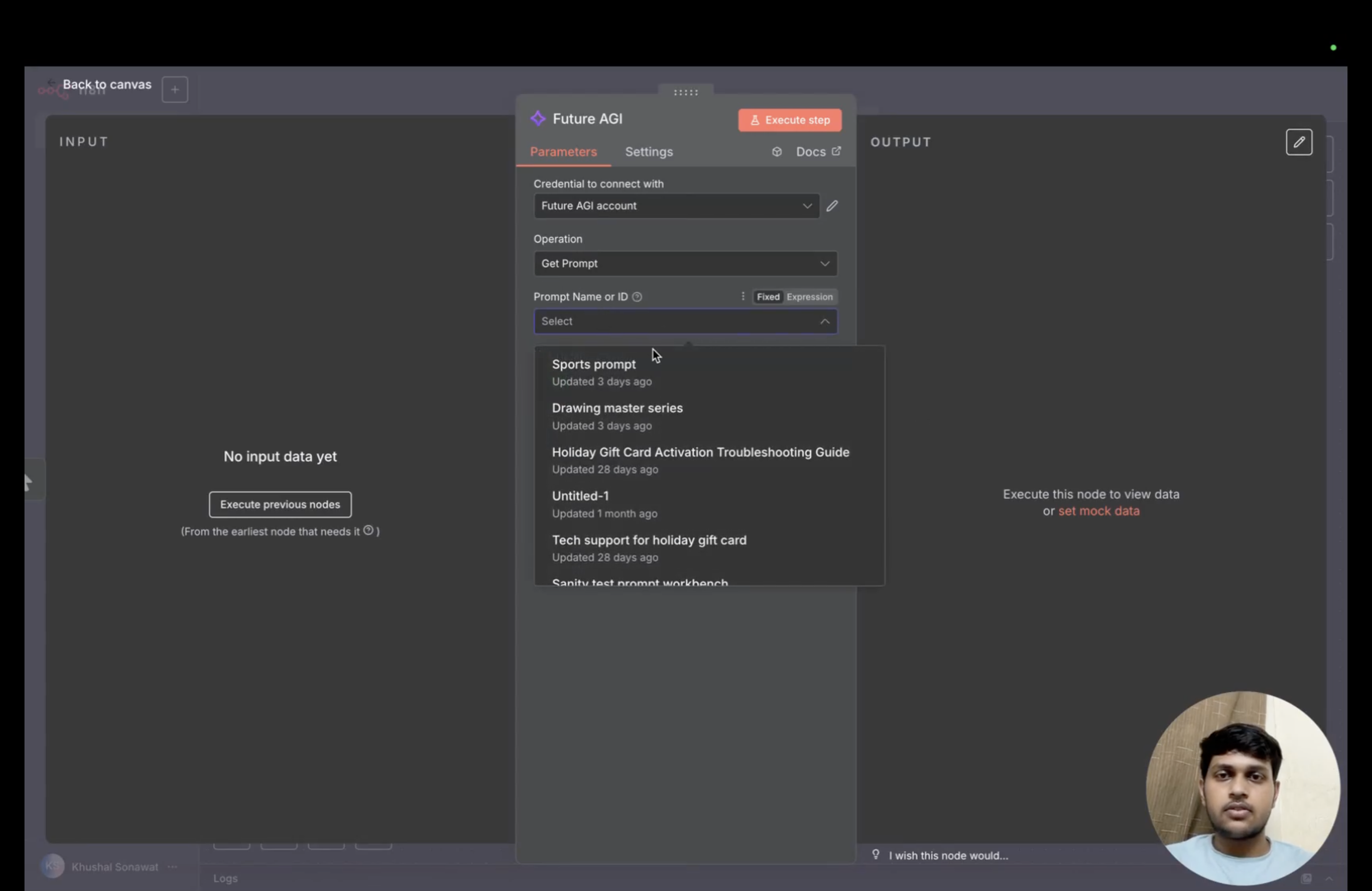
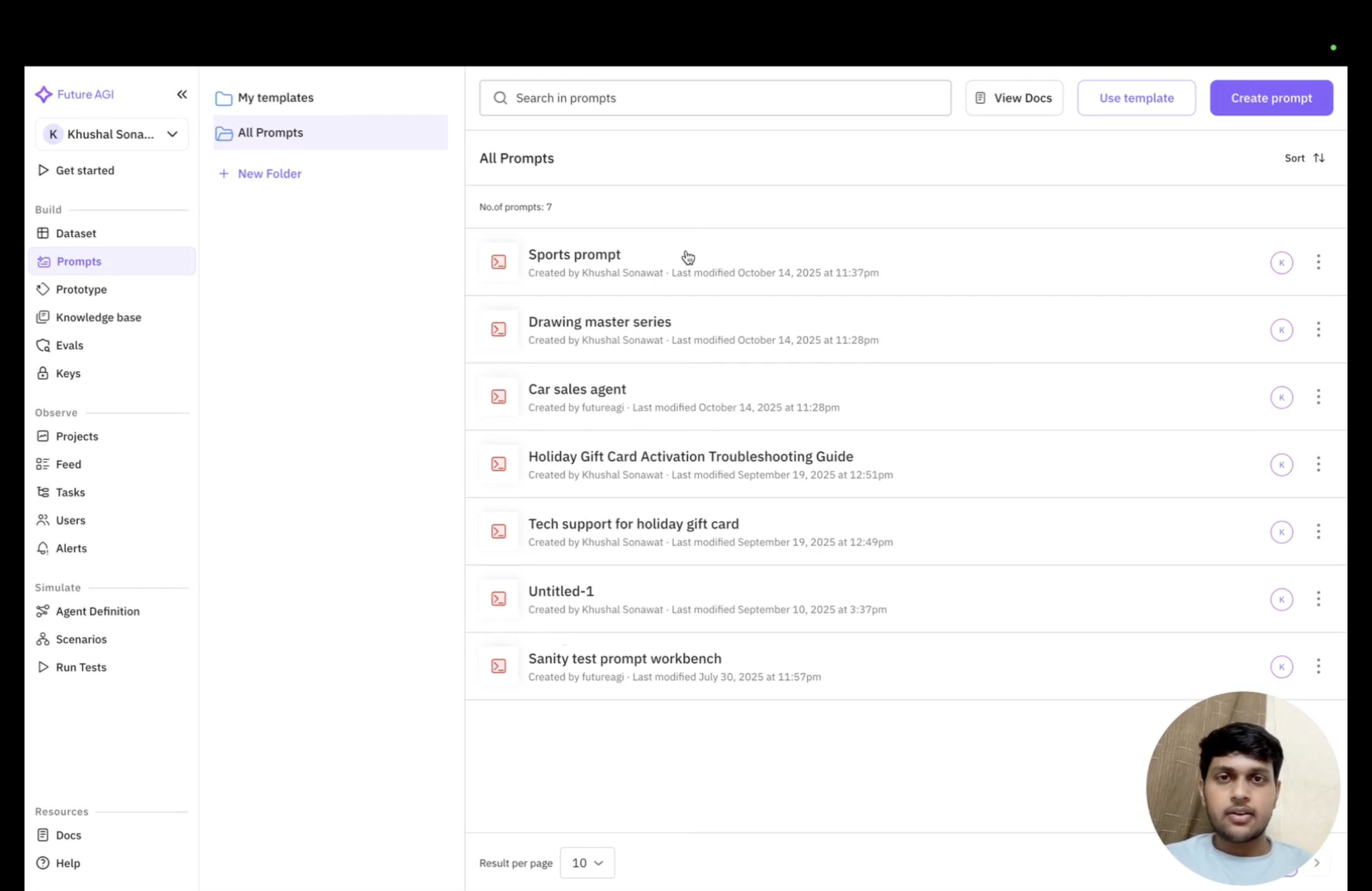
Fetching Prompts
You can use this node to fetch whatever version of the prompt you have selected. By default, the node will retrieve the default version of your chosen prompt.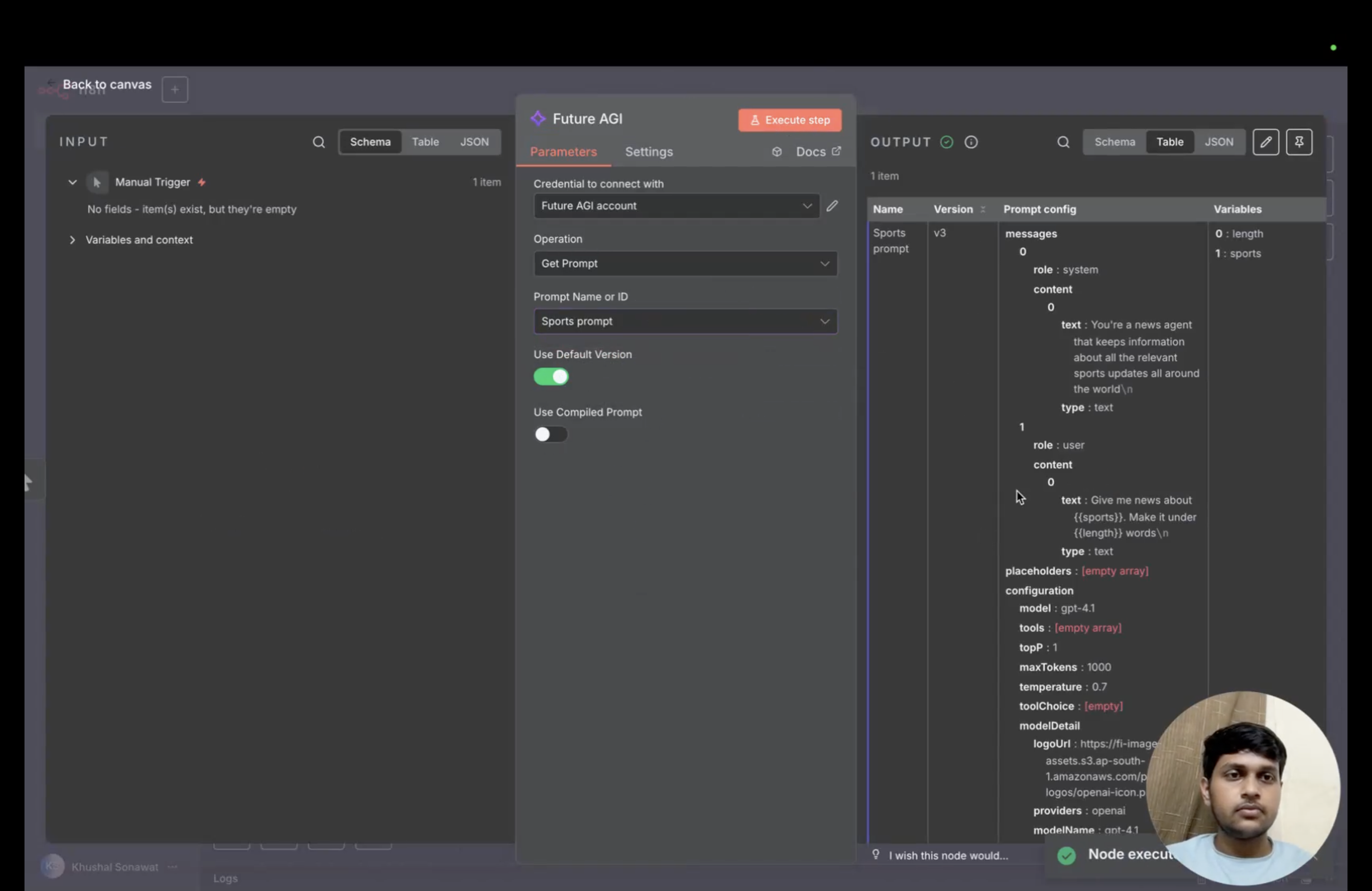
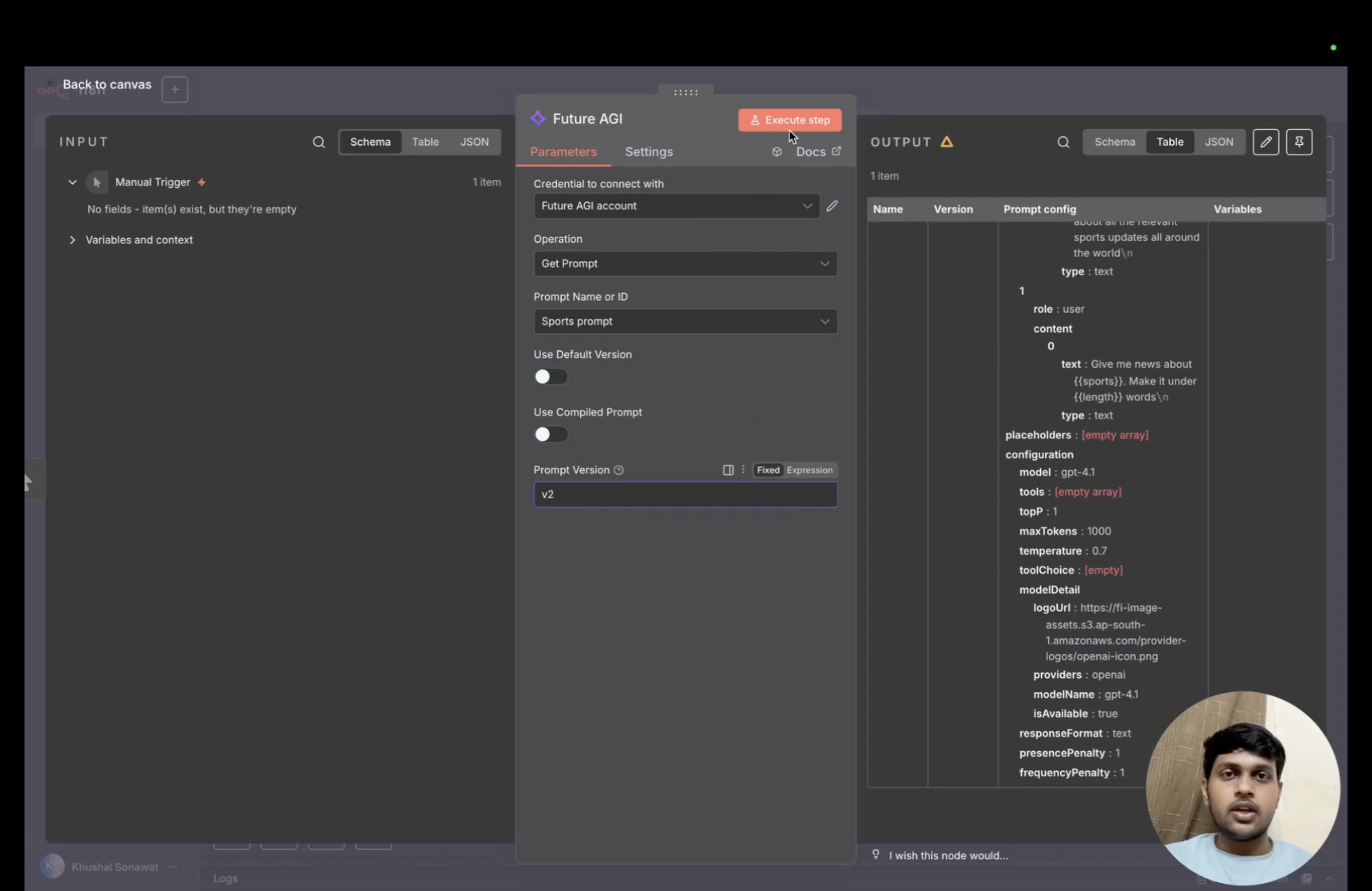
Using Compiled Prompts
Future AGI follows the convention of using words inside double curly brackets (i.e., words in{{}}) as variables in prompts. To replace these variables with actual values, users can use the Use compiled prompt option of the node.
When you toggle this switch on, a code editor will appear where you need to write a JSON object that maps the variables to their values like key-value pairs.
Important Note: The keys must be exactly the same as the variables in your prompt, as it is case sensitive.